HOW TO IMPLEMENT FIREBASE AUTHENTICATION IN ANDROID/Kotlin (EXAMPLE CODE)
Please Subscribe Youtube| Like Facebook | Follow Twitter
For Java follow this article
Introduction
In this article we will learn how to use firebase authentication in our app. You can use it to identify user in your application. Firebase Authentication provides various Sign-in providers through which you can authenticate user such as Anonymous, Email/Password, Google and Facebook etc. Firebase Auth uses user’s uid to uniquely identify user. Firebase store authentication info in its cache so once user is authenticated then authentication will work offline as well.
In Anonymous provider you can sign-in user anonymously which allows user to create temporary account to authenticate without providing details i.e username, password, email etc. Keep in mind that if user sign-in using Anonymous Sign-in method and if user clears app data then previous Anonymous Authentication user’s uid will be lost and new user’s uid will be generated in Anonymous Signing-in again. However using other Sign-in providers method if app data is cleared then same uid and user details will be restored by again signing-in using same account. You can also convert an anonymous account to a permanent account later if required.
Our Example
In our example we have textview which shows current login user details and button which allows user to authenticate using Anonymous, Email/Password or Google Sign-in providers. On app start we will check if user is not signed-in then we will display button which will authenticate user and if user is already signed in then we will display user details on textview.
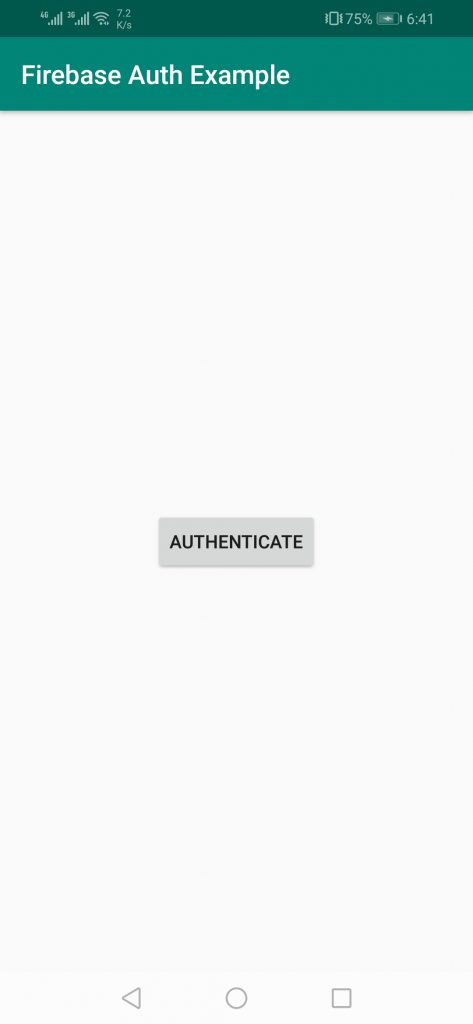
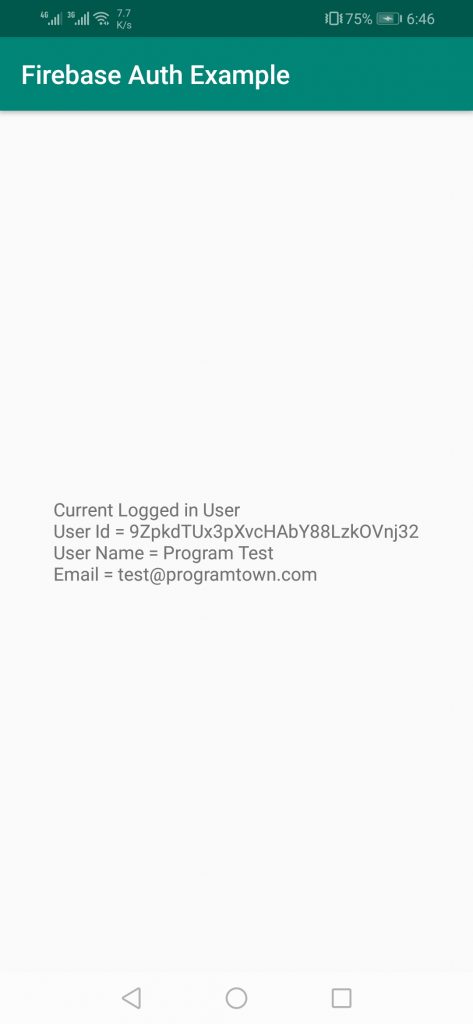
Requirements:
- Android Project/App in which authentication to be implemented
- Firebase Project
Note: First you need to create Firebase Project and then connect your app to it. You can follow this article to set it up.
Steps
Follow below steps
1) Enable sign-in provider in Firebase Authentication
2) Code Authentication Logic
3) Run and test your app
1) Enable sign-in provider in Firebase Auth
First go to Firebase and open your Firebase Project and click on Authentication.
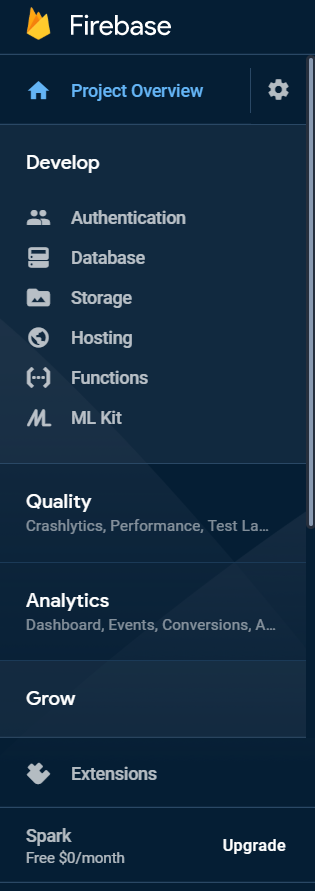
Click on setup sign-in method
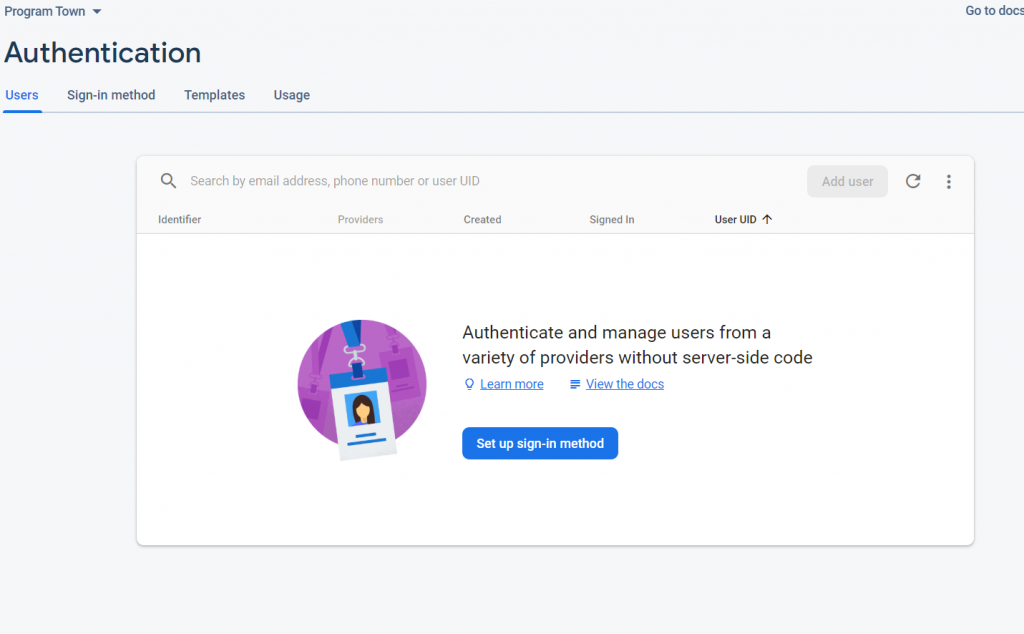
Enable Email/Password, Google and Anonymous providers
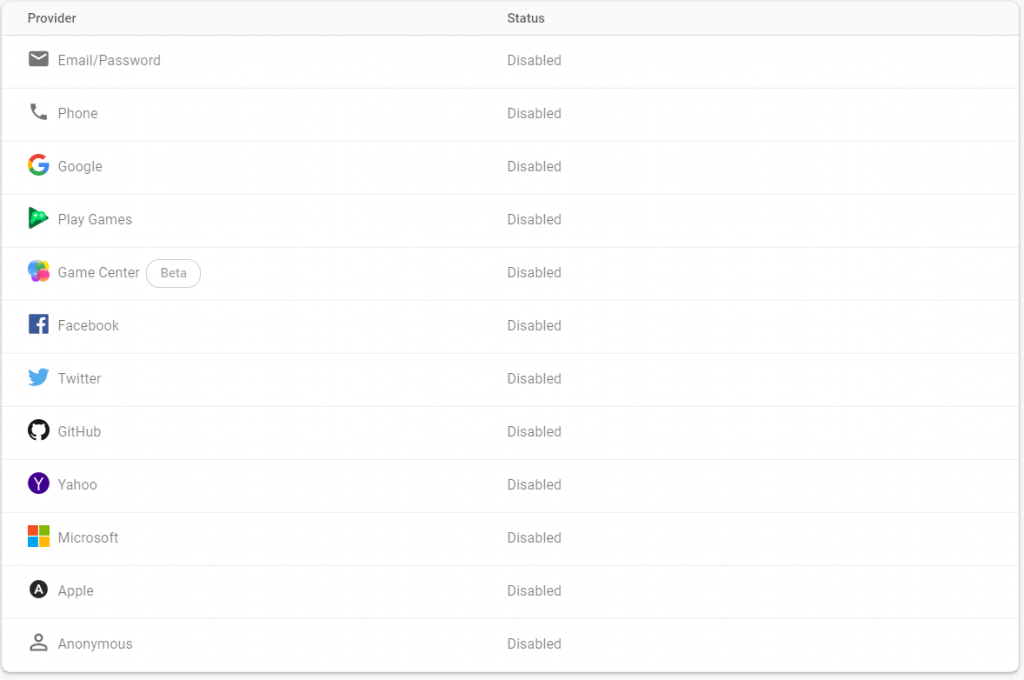

2) Code Authentication Logic
First add firebase-auth and firebase-ui-auth library at app level build.gradle file
implementation 'com.google.firebase:firebase-auth:19.3.1'
implementation 'com.firebaseui:firebase-ui-auth:6.2.0'Application screen contains textview and button below is layout file code
<?xml version="1.0" encoding="utf-8"?>
<RelativeLayout xmlns:android="http://schemas.android.com/apk/res/android"
xmlns:app="http://schemas.android.com/apk/res-auto"
xmlns:tools="http://schemas.android.com/tools"
android:layout_width="match_parent"
android:layout_height="match_parent"
tools:context=".MainActivity"
android:orientation="vertical"
android:gravity="center"
>
<TextView
android:id="@+id/userDetails"
android:layout_width="wrap_content"
android:layout_height="wrap_content"
android:visibility="gone"
/>
<Button
android:id="@+id/authenticate"
android:layout_width="wrap_content"
android:layout_height="wrap_content"
android:text="Authenticate"
android:visibility="gone"
android:onClick="authenticate"
/>
</RelativeLayout>On app start we have called checkSigInStatus() method which will check if user is signed-in then display user details else display authentication button to authenticate user.
private fun checkSigInStatus() {
authUser = FirebaseAuth.getInstance().currentUser
if (authUser != null) {
userDetails.text = """
Current Logged in User
User Id = ${authUser!!.uid}
User Name = ${authUser!!.displayName}
Email = ${authUser!!.email}
""".trimIndent()
authenticate.visibility = View.GONE
userDetails.visibility = View.VISIBLE
} else {
userDetails.visibility = View.GONE
authenticate.visibility = View.VISIBLE
}
}On authenticate button click we will display authentication screen to user to authenticate using Anonymous, Email/Password, Google providers. Result of Authentication will be reported inside onActivityResult() method, we have passed result code RC_SIGN_IN=1. Add FirebaseTheme inside res->values->styles.xml
<style name="FirebaseTheme" parent="Theme.AppCompat.Light.DarkActionBar">
</style>fun authenticate(view: View?) {
// Choose authentication providers
val providers = Arrays.asList(
AnonymousBuilder().build(),
EmailBuilder().build(),
GoogleBuilder().build()
)
// Create and launch sign-in intent
startActivityForResult(
AuthUI.getInstance()
.createSignInIntentBuilder()
.setAvailableProviders(providers)
.setTheme(R.style.FirebaseTheme)
.build(),
RC_SIGN_IN)
}
onActivityResult() method we have checked if authentication is successful then display user details else toast Sign in Failed message.
override fun onActivityResult(requestCode: Int, resultCode: Int, data: Intent?) {
super.onActivityResult(requestCode, resultCode, data)
if (requestCode == RC_SIGN_IN) {
if (resultCode == Activity.RESULT_OK && FirebaseAuth.getInstance().currentUser != null) {
//display logged in user info
checkSigInStatus()
} else {
Toast.makeText(this, "Sign in Failed. Please Sign in To Continue", Toast.LENGTH_SHORT).show()
}
}
}Whole Code
Project level build.gradle
buildscript {
ext.kotlin_version = '1.4.0-rc'
repositories {
jcenter()
google()
maven { url 'https://dl.bintray.com/kotlin/kotlin-eap' }
}
dependencies {
classpath 'com.android.tools.build:gradle:3.5.3'
classpath 'com.google.gms:google-services:4.3.3'
classpath "org.jetbrains.kotlin:kotlin-gradle-plugin:$kotlin_version"
}
}
allprojects {
repositories {
google()
jcenter()
}
}
task clean(type: Delete) {
delete rootProject.buildDir
}
App level build.gradle
apply plugin: 'com.android.application'
apply plugin: 'kotlin-android-extensions'
apply plugin: 'kotlin-android'
apply plugin: 'com.google.gms.google-services'
android {
compileSdkVersion 28
buildToolsVersion "29.0.3"
defaultConfig {
applicationId "com.programtown.example"
minSdkVersion 17
targetSdkVersion 28
versionCode 1
versionName "1.0"
testInstrumentationRunner "androidx.test.runner.AndroidJUnitRunner"
}
buildTypes {
release {
minifyEnabled false
proguardFiles getDefaultProguardFile('proguard-android-optimize.txt'), 'proguard-rules.pro'
}
}
}
dependencies {
implementation fileTree(dir: 'libs', include: ['*.jar'])
implementation 'androidx.appcompat:appcompat:1.0.2'
implementation 'androidx.constraintlayout:constraintlayout:1.1.3'
testImplementation 'junit:junit:4.12'
androidTestImplementation 'androidx.test.ext:junit:1.1.0'
androidTestImplementation 'androidx.test.espresso:espresso-core:3.1.1'
implementation 'com.google.firebase:firebase-auth:19.3.1'
implementation 'com.firebaseui:firebase-ui-auth:6.2.0'
implementation "androidx.core:core-ktx:+"
implementation "org.jetbrains.kotlin:kotlin-stdlib-jdk7:$kotlin_version"
}
repositories {
maven { url 'https://dl.bintray.com/kotlin/kotlin-eap' }
mavenCentral()
}
activity_main.xml
<?xml version="1.0" encoding="utf-8"?>
<RelativeLayout xmlns:android="http://schemas.android.com/apk/res/android"
xmlns:app="http://schemas.android.com/apk/res-auto"
xmlns:tools="http://schemas.android.com/tools"
android:layout_width="match_parent"
android:layout_height="match_parent"
tools:context=".MainActivity"
android:orientation="vertical"
android:gravity="center"
>
<TextView
android:id="@+id/userDetails"
android:layout_width="wrap_content"
android:layout_height="wrap_content"
android:visibility="gone"
/>
<Button
android:id="@+id/authenticate"
android:layout_width="wrap_content"
android:layout_height="wrap_content"
android:text="Authenticate"
android:visibility="gone"
android:onClick="authenticate"
/>
</RelativeLayout>styles.xml
<resources>
<!-- Base application theme. -->
<style name="AppTheme" parent="Theme.AppCompat.Light.DarkActionBar">
<!-- Customize your theme here. -->
<item name="colorPrimary">@color/colorPrimary</item>
<item name="colorPrimaryDark">@color/colorPrimaryDark</item>
<item name="colorAccent">@color/colorAccent</item>
</style>
<style name="FirebaseTheme" parent="Theme.AppCompat.Light.DarkActionBar">
</style>
</resources>
MainActivity.kt
package com.programtown.example
import android.app.Activity
import android.content.Intent
import android.os.Bundle
import android.view.View
import android.widget.Toast
import androidx.appcompat.app.AppCompatActivity
import com.firebase.ui.auth.AuthUI
import com.firebase.ui.auth.AuthUI.IdpConfig.*
import com.google.firebase.auth.FirebaseAuth
import com.google.firebase.auth.FirebaseUser
import kotlinx.android.synthetic.main.activity_main.*
import java.util.*
class MainActivity : AppCompatActivity() {
var authUser: FirebaseUser? = null
override fun onCreate(savedInstanceState: Bundle?) {
super.onCreate(savedInstanceState)
setContentView(R.layout.activity_main)
checkSigInStatus()
}
private fun checkSigInStatus() {
authUser = FirebaseAuth.getInstance().currentUser
if (authUser != null) {
userDetails.text = """
Current Logged in User
User Id = ${authUser!!.uid}
User Name = ${authUser!!.displayName}
Email = ${authUser!!.email}
""".trimIndent()
authenticate.visibility = View.GONE
userDetails.visibility = View.VISIBLE
} else {
userDetails.visibility = View.GONE
authenticate.visibility = View.VISIBLE
}
}
fun authenticate(view: View?) {
// Choose authentication providers
val providers = Arrays.asList(
AnonymousBuilder().build(),
EmailBuilder().build(),
GoogleBuilder().build()
)
// Create and launch sign-in intent
startActivityForResult(
AuthUI.getInstance()
.createSignInIntentBuilder()
.setAvailableProviders(providers)
.setTheme(R.style.FirebaseTheme)
.build(),
RC_SIGN_IN)
}
override fun onActivityResult(requestCode: Int, resultCode: Int, data: Intent?) {
super.onActivityResult(requestCode, resultCode, data)
if (requestCode == RC_SIGN_IN) {
if (resultCode == Activity.RESULT_OK && FirebaseAuth.getInstance().currentUser != null) {
//display logged in user info
checkSigInStatus()
} else {
Toast.makeText(this, "Sign in Failed. Please Sign in To Continue", Toast.LENGTH_SHORT).show()
}
}
}
companion object {
private const val RC_SIGN_IN = 1
}
}3) Run and test your app
First authenticating using Anonymous method (continue as guest). In this method only user’s uid will be shown after authentication.
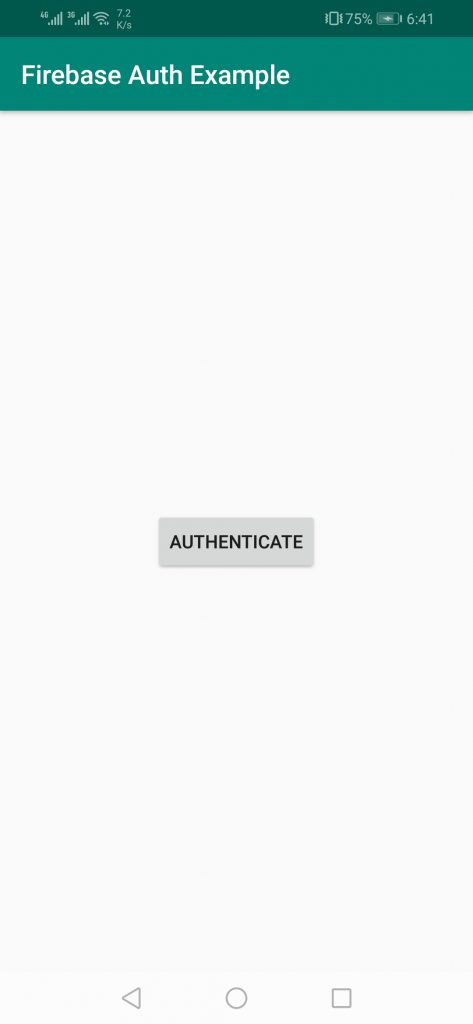
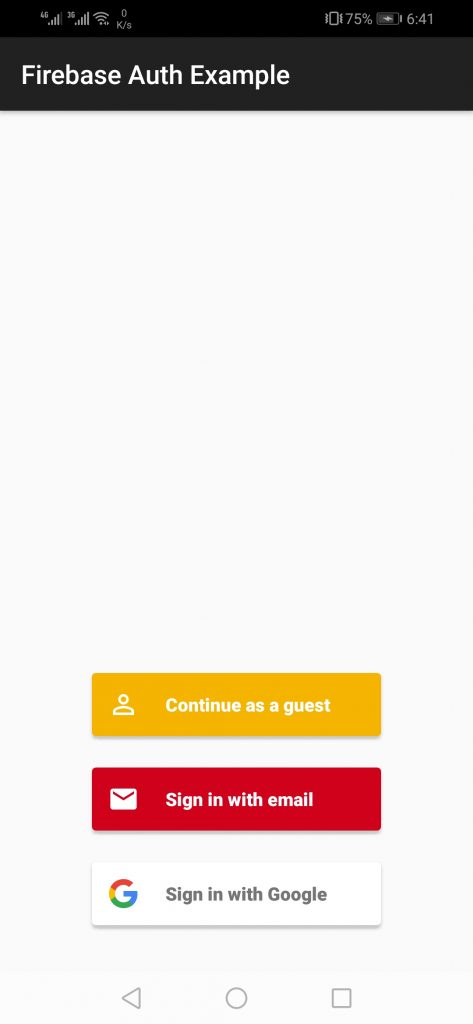
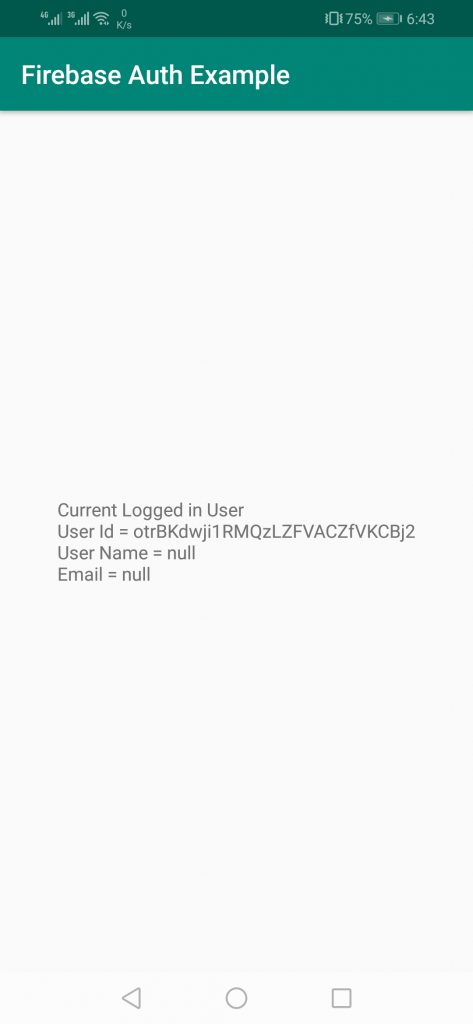
Now clearing apps data and then authenticating using email/password (Sign in with email) method, after authentication user name and email will be displayed on screen.
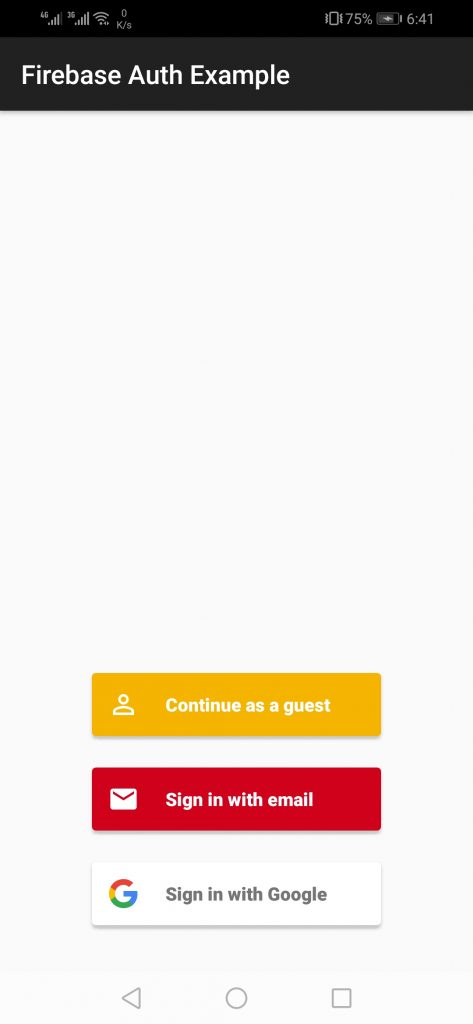
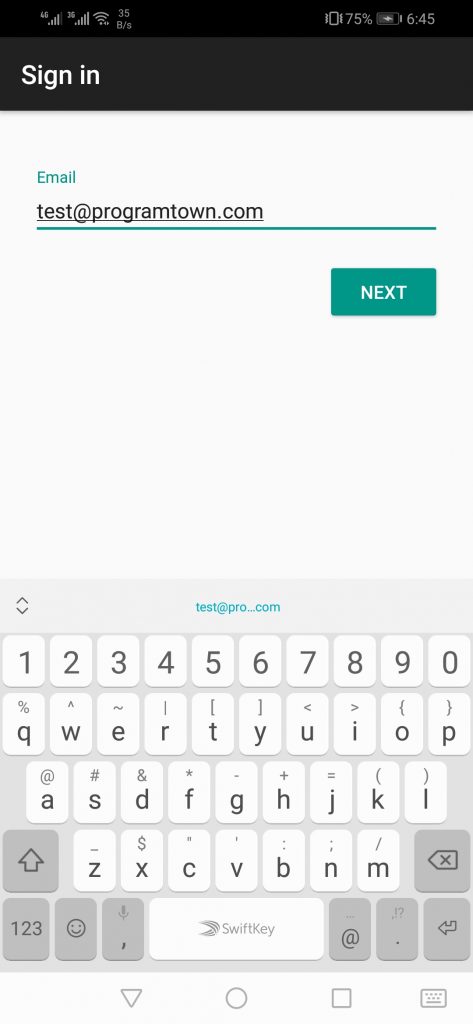
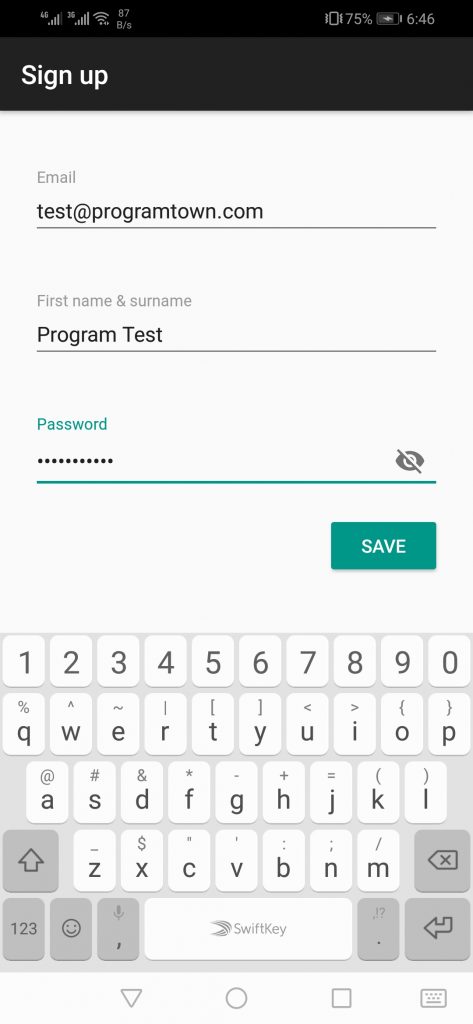
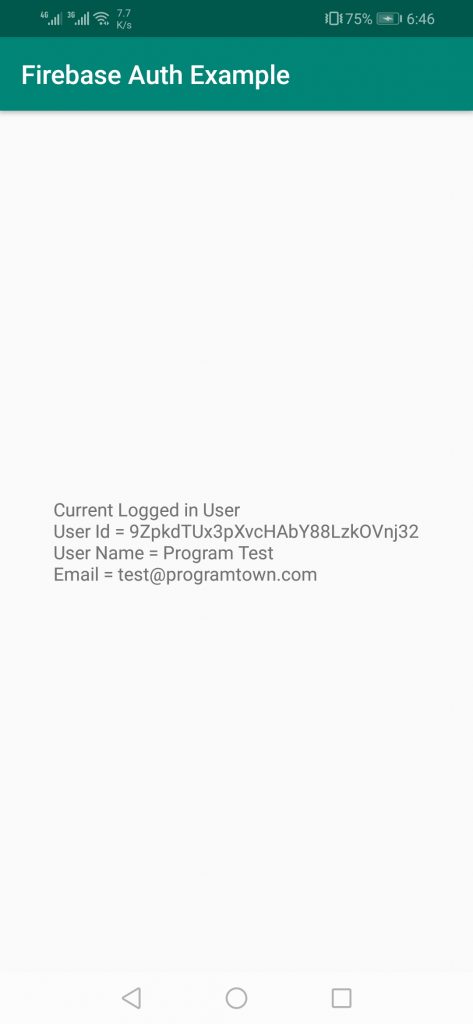
After authentication clear apps data and sign in again using email by providing previous account email and password. After signing in account information will be restored.
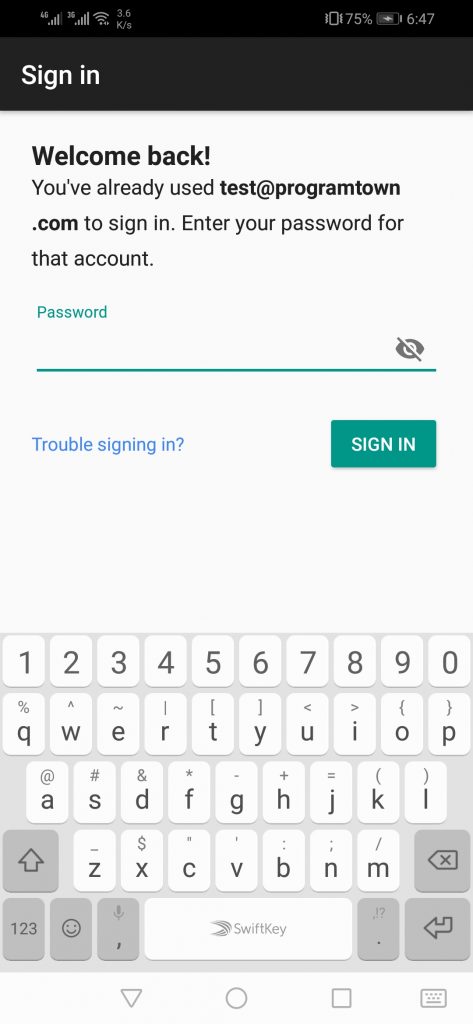
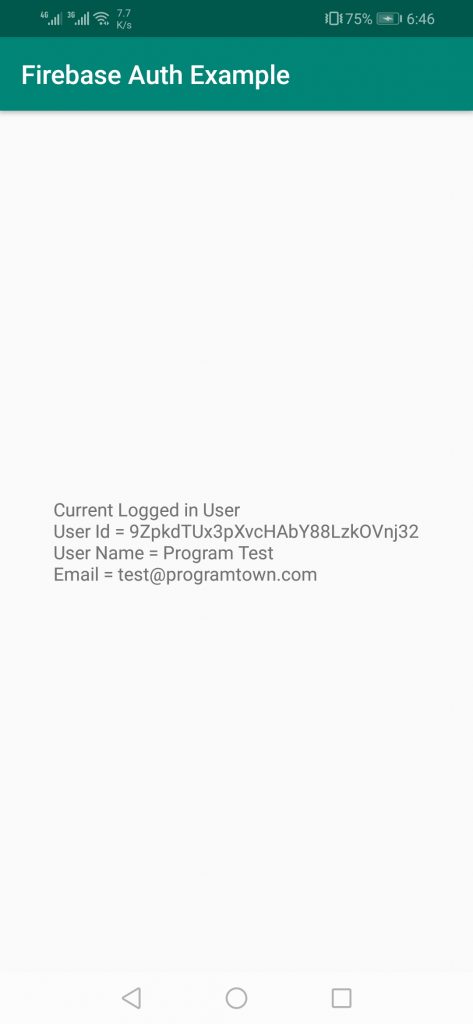
In user tab you can see list of registered users
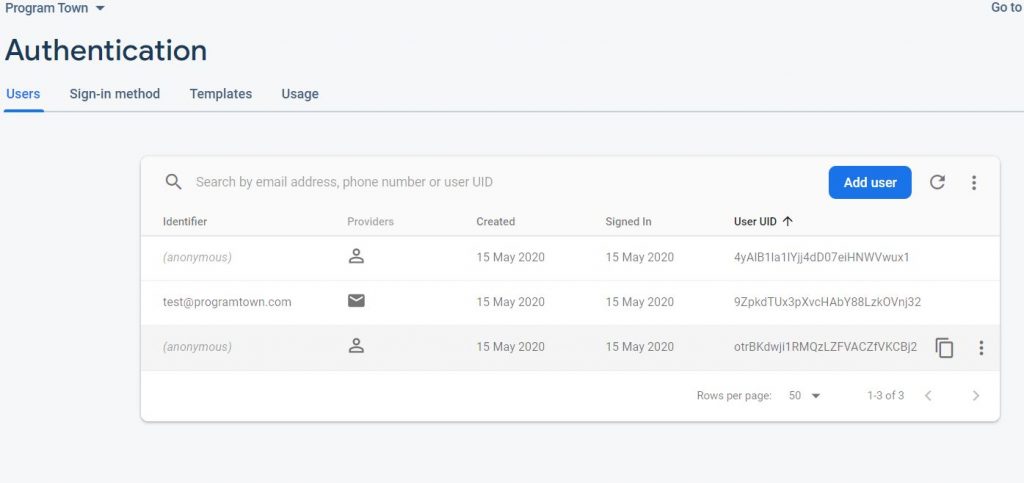
Conclusion
So in this post we have learned how to implement Firebase Authentication in android application to identify/authenticate user.
Please Subscribe Youtube| Like Facebook | Follow Twitter Mens Winter Single Breasted Big Pockets Mid Long Casual Coats
Mens Winter Single Breasted Big Pockets Mid Long Casual Coats
 Mens Contrast Patchwork Flap Pocket Decoration Short Sleeve T-Shirts
Mens Contrast Patchwork Flap Pocket Decoration Short Sleeve T-Shirts
 Orange Pi 800 Development Board 4GB RAM 64GB
Orange Pi 800 Development Board 4GB RAM 64GB
 Mens Casual Corduroy Hooded Button Pocket Comfy Shirts
Mens Casual Corduroy Hooded Button Pocket Comfy Shirts
 E500 1.83 inch HD Screen ECG Monitor Heart Rate Blood Pressure
E500 1.83 inch HD Screen ECG Monitor Heart Rate Blood Pressure
 35L Outdoor Backpack Men Women Waterproof Travel Trekking Backpack
35L Outdoor Backpack Men Women Waterproof Travel Trekking Backpack
 Home Steam Sauna Box Steam Room Fumigation Machine Steam Sauna Bath Sauna Heater
Home Steam Sauna Box Steam Room Fumigation Machine Steam Sauna Bath Sauna Heater
 GPD WIN Max 2 LPDDR5 32GB RAM 2TB SSD AMD R7 6800U Windows 11 Gaming Notebook 10.1 Inch Laptop Portable Game Computer Handheld Game Console US Plug
GPD WIN Max 2 LPDDR5 32GB RAM 2TB SSD AMD R7 6800U Windows 11 Gaming Notebook 10.1 Inch Laptop Portable Game Computer Handheld Game Console US Plug
 SKYLOONG GK64X GK64XS Keyboard Kit RGB Hot Swappable 60% Programmable bluetooth Wired Case Customized Kit PCB Mounting Plate Case with Replacable Space Key
SKYLOONG GK64X GK64XS Keyboard Kit RGB Hot Swappable 60% Programmable bluetooth Wired Case Customized Kit PCB Mounting Plate Case with Replacable Space Key