How to send Notification Using Firebase Cloud Messaging in Android
Please Subscribe Youtube| Like Facebook | Follow Twitter
Introduction
In this article we will learn how to send Push Notification to your app user using Firebase Cloud Messaging (FCM) in Android. Firebase Cloud Messaging (FCM) is a cross-platform messaging solution that lets you reliably send messages at no cost.
Our Example
In our example we will send test notification message to all our app user.
Requirements:
- Android Project/App in which Notification to be implemented
- Firebase Project
Note: First you need to create Firebase Project and then connect your app to it. You can follow this article to set it up.
Steps
Follow below steps
1) Integrate Firebase Cloud Messaging in your App
2) Run App and Use FCM at firebase console to send notification to your users
1) Integrate Firebase Cloud Messaging in your App
Add FCM library at app level build.gradle file
implementation 'com.google.firebase:firebase-messaging:20.2.0'2) Run App and Use FCM at firebase console to send notification to your users
Run your app. Then close your app so that to receive notification when your app is in background or killed.
Now Open Firebase Console click on Grow->Cloud Messaging. And click on send your first message.

Then add notification title, text e.t.c

Select your app package name in target
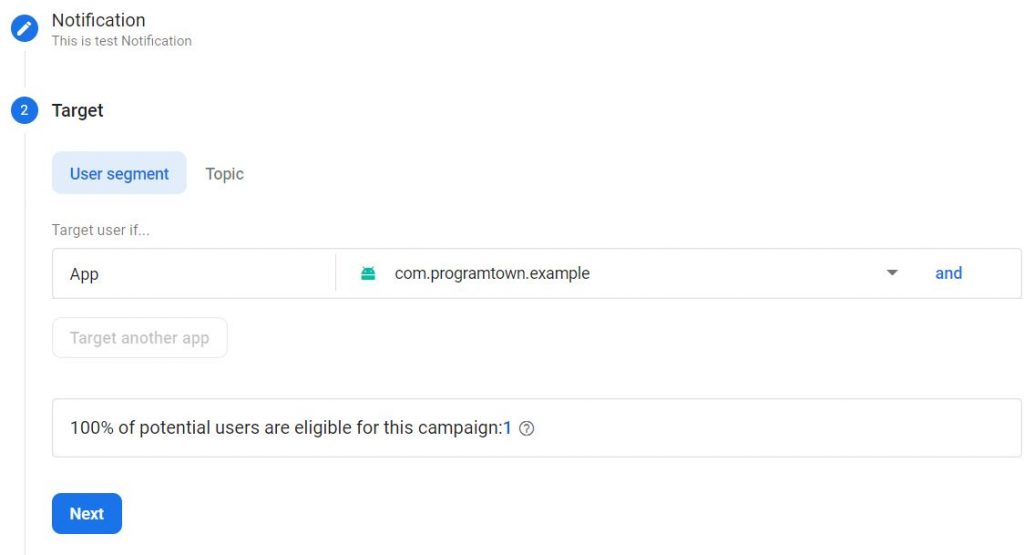
Select now in Scheduling
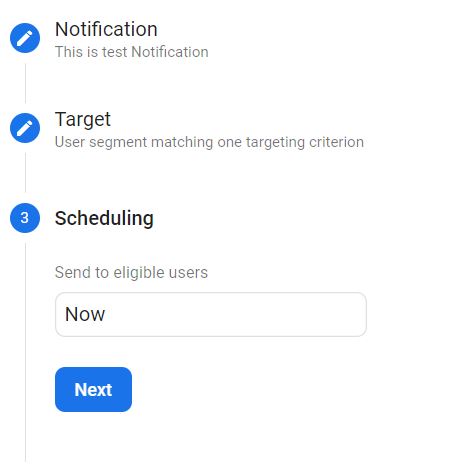
Select Conversion event details (optional)
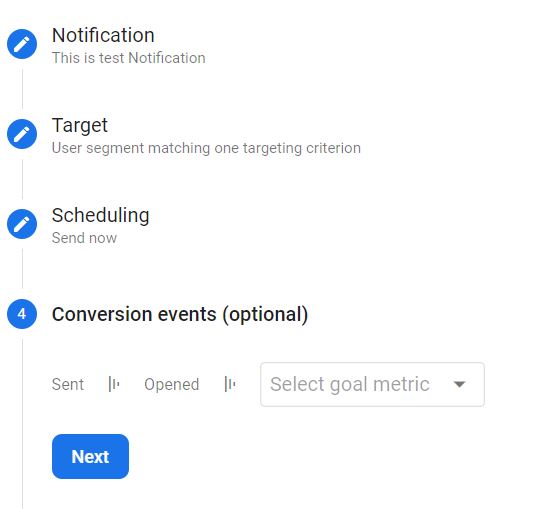
Add additional options (optional). And then click on review.
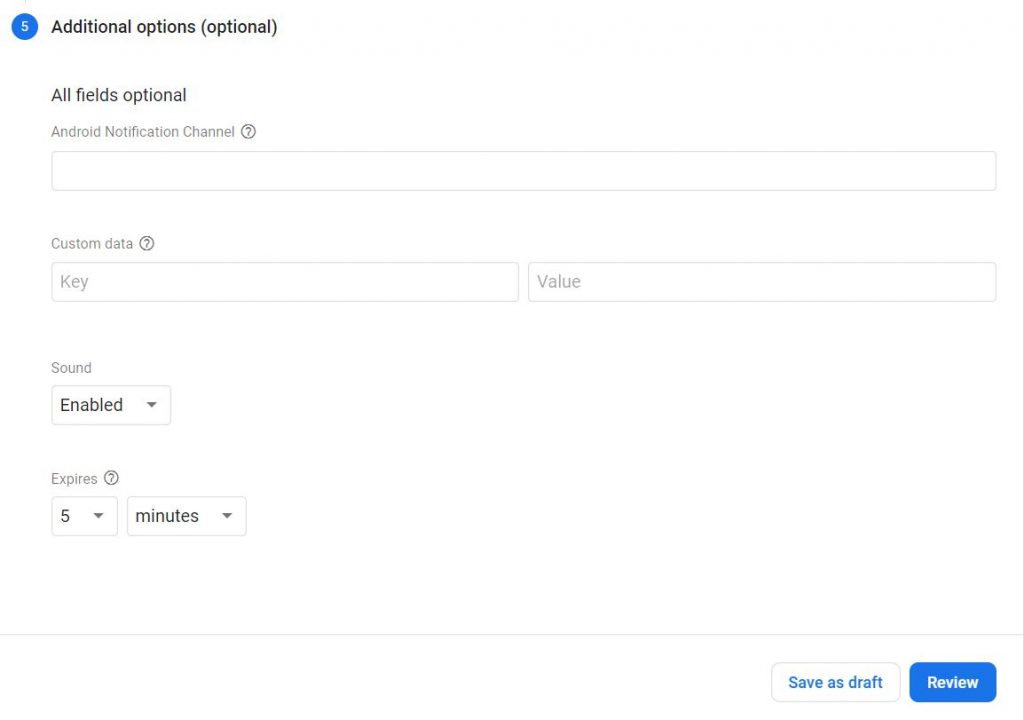
After review click on publish to send notification to your users
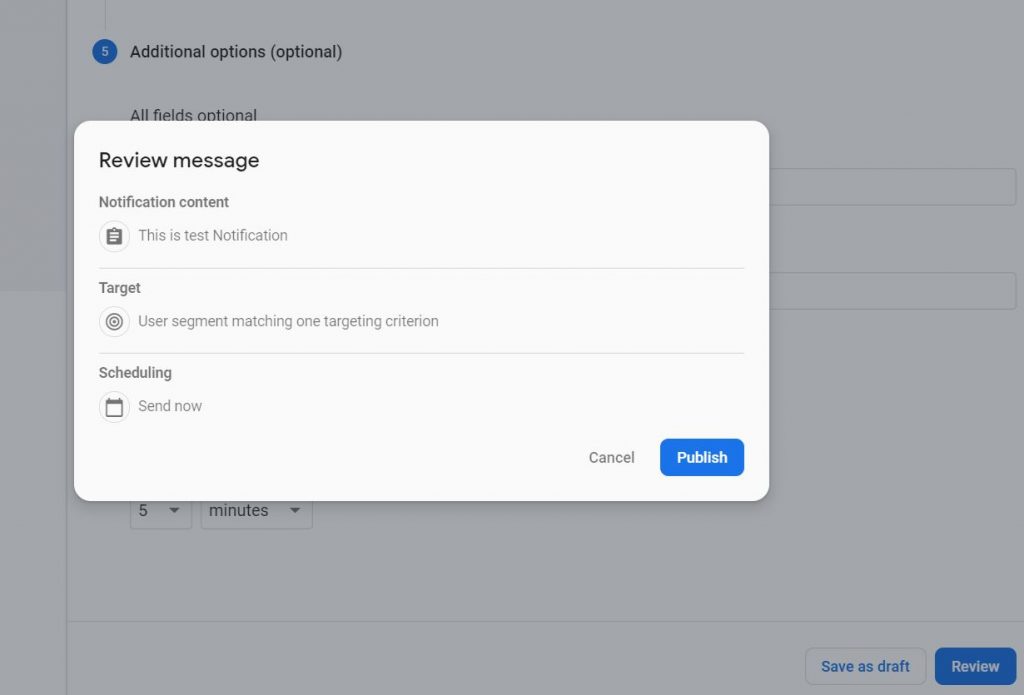
Notification will be displayed on notification panel of your mobile
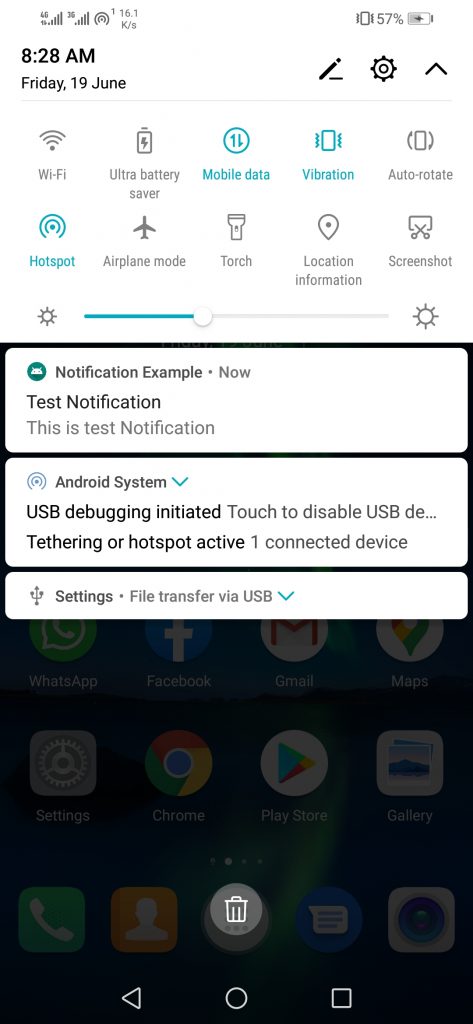
Note: If you want to do any message handling beyond receiving notifications on apps in the background. To receive notifications in foregrounded apps, to receive data payload, to send upstream messages, and so on, then you have to extend service FirebaseMessagingService.
Add service in your manifest file
<service
android:name=".java.MyFirebaseMessagingService"
android:exported="false">
<intent-filter>
<action android:name="com.google.firebase.MESSAGING_EVENT" />
</intent-filter>
</service>And add below permission
<uses-permission android:name="android.permission.FOREGROUND_SERVICE" />And then create class that extends this service. onMessageReceived() will be called when message is received, handle your notification here.
public class MyFirebaseMessagingService extends FirebaseMessagingService {
@Override
public void onMessageReceived(@NonNull RemoteMessage remoteMessage) {
super.onMessageReceived(remoteMessage);
//handle notification here
}Conclusion
So in this post we have learned how to use Firebase Cloud Messaging to send push notification messages in Android.
Please Subscribe Youtube| Like Facebook | Follow Twitter Mens Winter Single Breasted Big Pockets Mid Long Casual Coats
Mens Winter Single Breasted Big Pockets Mid Long Casual Coats
 Mens Contrast Patchwork Flap Pocket Decoration Short Sleeve T-Shirts
Mens Contrast Patchwork Flap Pocket Decoration Short Sleeve T-Shirts
 Orange Pi 800 Development Board 4GB RAM 64GB
Orange Pi 800 Development Board 4GB RAM 64GB
 Mens Casual Corduroy Hooded Button Pocket Comfy Shirts
Mens Casual Corduroy Hooded Button Pocket Comfy Shirts
 E500 1.83 inch HD Screen ECG Monitor Heart Rate Blood Pressure
E500 1.83 inch HD Screen ECG Monitor Heart Rate Blood Pressure
 35L Outdoor Backpack Men Women Waterproof Travel Trekking Backpack
35L Outdoor Backpack Men Women Waterproof Travel Trekking Backpack
 Home Steam Sauna Box Steam Room Fumigation Machine Steam Sauna Bath Sauna Heater
Home Steam Sauna Box Steam Room Fumigation Machine Steam Sauna Bath Sauna Heater
 GPD WIN Max 2 LPDDR5 32GB RAM 2TB SSD AMD R7 6800U Windows 11 Gaming Notebook 10.1 Inch Laptop Portable Game Computer Handheld Game Console US Plug
GPD WIN Max 2 LPDDR5 32GB RAM 2TB SSD AMD R7 6800U Windows 11 Gaming Notebook 10.1 Inch Laptop Portable Game Computer Handheld Game Console US Plug
 SKYLOONG GK64X GK64XS Keyboard Kit RGB Hot Swappable 60% Programmable bluetooth Wired Case Customized Kit PCB Mounting Plate Case with Replacable Space Key
SKYLOONG GK64X GK64XS Keyboard Kit RGB Hot Swappable 60% Programmable bluetooth Wired Case Customized Kit PCB Mounting Plate Case with Replacable Space Key